Google Chrome is one of the most used Web-Browsers and is
known for its speed. Even though it is faster than other browsers you can make
it even more faster for a better web surfing experience, this article will
guide you through some simple tricks to speed it up.
So if you have an older and slow PC like me, you're probably
gonna love this post.
Advance Settings (Flags)
The first step to make Chrome faster is to enable some
hidden experimental features, these features are called "flags" and
are used to optimize the performance of your browser.
Step 1:
In the address bar type about:flags
Step 2:
Scroll down to find these options and Enable/Disable them as
shown below:
Enable GPU compositing on all pages
Enable Threaded compositing
Disable accelerated 2D canvas.
Enable override software rendering list.
Disable GPU VSync Mac, Windows, Linux, and Chrome OS.
GPU-accelerated SVG filter (enable)
Disable accelerated CSS animations.
Step 3:
Also disable these:
Prerender from omnibox
Aggressive History URL scoring
Step 4:
Hit the Relaunch button at the bottom of the page to restart
Chrome.
Under The Hood
Step 1:
Click the wrench icon in the top-right corner of your Chrome
and go to settings.
Step 2:
Under the privacy un-check all the options except Enable
phishing and malware protection as shown in the screenshot:
Deleting Temporary Data
Delete all the temporary data, history, cookies etc. to make
your Chrome work smoothly. to do this press Ctrl+Shift+Del and choose what
things you want to remove. Removing everything is recommended except the
Auto-fill data and passwords. If you don't save passwords you can also select
these options and erase them as well.
Removing Un-necessary Extensions
One of the reasons behind slowness of your Chrome is
unwanted extensions. Extensions eat a lot of your CPU, you can remove all the
extensions that you don't use.
To do this click the Wrench icon in the top-right corner of
screen, and select Extensions, and remove all unwanted extensions.
Disabling Plug-ins
Plug-ins can also cause slow page loading, don't install any
plugins that you don't use often. Some plugins are automatically installed by
other programs that can slow-down your Chrome. To know what plugins are
installed type chrome://plugins in the address-bar and hit enter.
Now disable all the unneeded plugins, i recommend you
disable all the plugins except Adobe Flash Player and Internet Download Manager
(if you have one).
Hope this post helps you making your web-experience even
better, do comment and let me know if you know any other ideas to make Google
Chrome even more faster. Thanks :)


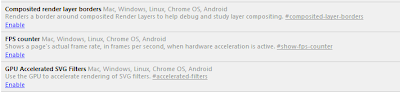


















No comments :
Post a Comment